Collecting satisfaction ratings
Satisfaction ratings allow your customers to rate your email replies without much effort. You can turn on satisfaction ratings on a per inbox level from the settings tab with just a few clicks.
Each response from a user in your team embeds a single question asking them to rate how good the response was. Enchant uses a 3-point rating system (Great, Okay, Not Good) to keep things simple for your customers. The responses can be customized to text or emojis.
From the bottom left corner of the screen, click the cog icon on app navigation bar.
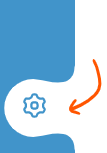
From the sidebar on the left, click on Inboxes option under the Product section:
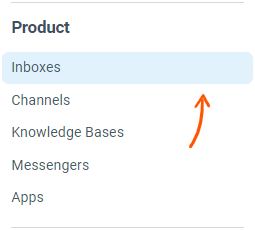
Then, click on the name of the specific inbox you're trying to setup from the inbox listing on the right.
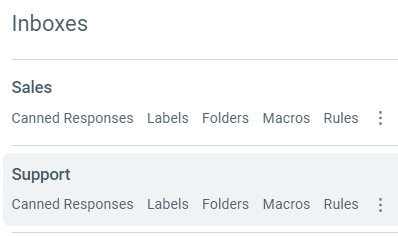
From within the inbox settings page, click Satisfaction from the sidebar.
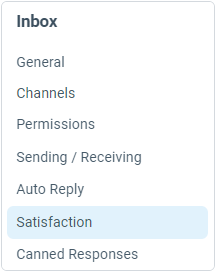
From here, you can customize how the satisfaction ratings for your inbox will be shown to your customers:
Active: When Yes, rating links will be embedded in each outbound reply from the inbox. Setting it to No can be used to disable the ratings.
Position: Allows you to choose whether the rating link is embedded before or after signatures. Please note that you do not need to have a signature defined to send the ratings.
Style: Rating answers can be either smileys or labels. Under the style, a box with a sample of the rating is shown. This is exactly what your customers will see under the signatures (without the border of the box).
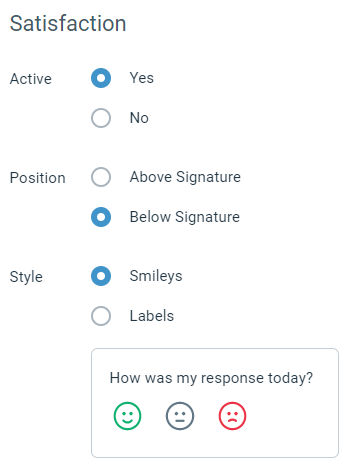
If you prefer the rating options to be text instead of emojis, you can select Labels for the style field. Enchant also provides built-in support for 20 languages, so you can speak to your customers in their language. Language can be changed for an inbox using the General page.
Pro Tip: When you hover over the sample box, it shows you the language that it is currently set to.
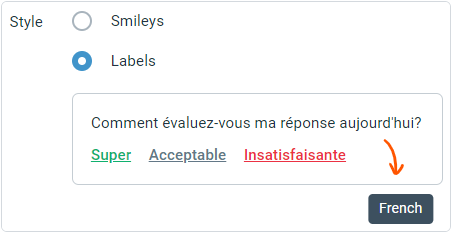
You can choose to change the question and the answers (in the text form) to customize the phrases. Click the customize link under the ratings sample box.
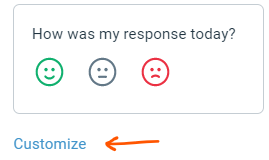
A popup will allow you to change the text, while viewing a live sample based on your new text. If you want to use the default value for a field, simply leave it blank. Once you're happy with you changes, click done.
Remember the changes will take effect once you click Save back on the main satisfaction page.
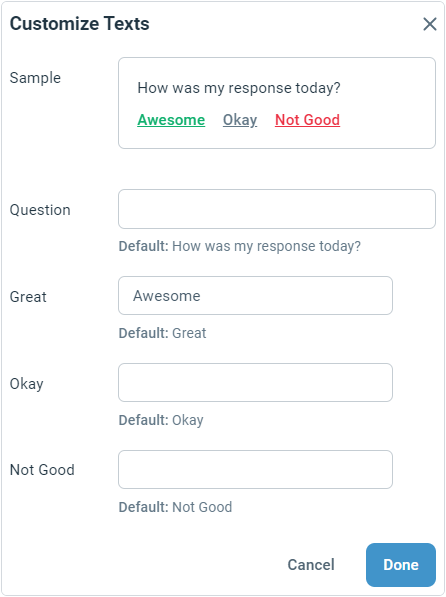
Additional Comments: If enabled, customers can optionally provide additional feedback in a freeform field
Open Ticket on Comment: If this field is set to yes, the ticket will be reopened if a significant comment is received. This allows the team to review when a customer wrongly sends a reply through comments.
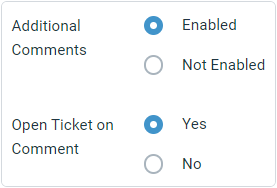
Reports: A happiness report provides a summary of the ratings. The team report includes a rating summary for each user. The user reports include per-user rating summaries.
Folders: A folder can be added to catch tickets which have received a specific type of rating.
Rules: You can set up an automated rule that runs when a user response is rated. This is useful for flagging tickets that receive a negative rating for further escalation.
Webhooks: You can integrate externally by using webhook event when rating is received.
Slack: The slack app provides an option to send a message to the connected slack channel when a rating is received.
Can we only send the ratings when ticket is closed?
The ratings are automatically sent with each response. At this time there is no option to choose when to send the ratings.
How long can the customers take to submit a rating?
You customers have 15 days to rate your responses. After that, they cannot submit or change their ratings.
Can customers rate a response multiple times or change their rating?
The customer can open the rating link many times as long as they haven't submitted their rating yet. But once the rating is submitted, they will not be able to change it.
