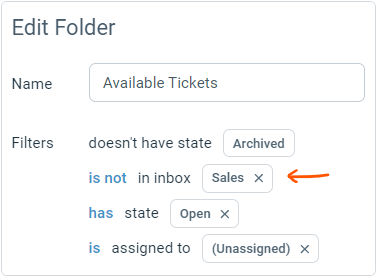Unified Folders
When you create an inbox in Enchant, it comes with a set of ready-to-go folders that are automatically created for that inbox.
If you have a single team that manages all brands or departments, it might make sense to have a unified queue of folders that queue tickets across all inboxes instead of separate ones for each inbox. For that Enchant allows to create folders under a Unified Inbox.
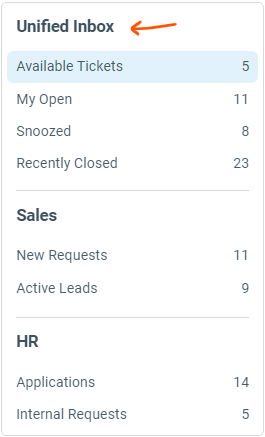
You can add unified folders from the settings tab.
From the bottom left corner of the screen, click the cog icon on app navigation bar.
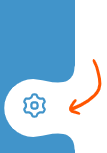
From the sidebar on the left, click on Inboxes option under the Product section:
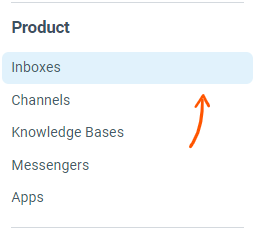
Click on Folders under any inbox in the list.
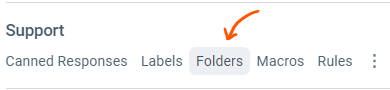
From the top right of folders page, click on Unified Folders button:
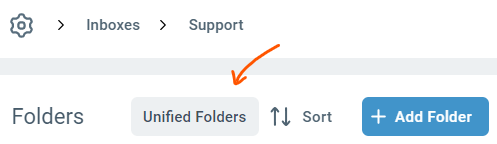
From here, you can add and customize unified folders just the same way as you would for the inbox specific folders.
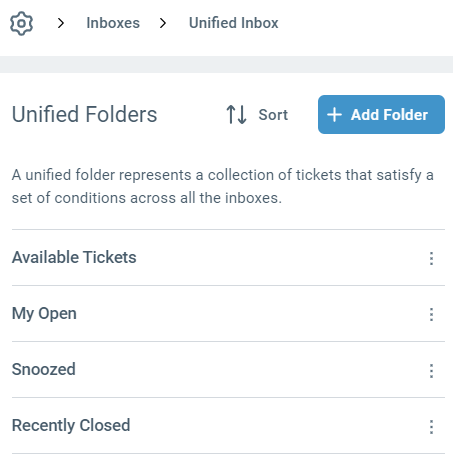
For unified folders, a special inbox based filter is also available to give you more fine grained control. Let's say HR and Support is managed by the same team internally but Sales team works from it's own folders. You can customize the unified folders to exclude tickets from Sales inbox.