Use @mention in private notes
Sometimes you may wish to collaborate on a ticket with a team mate without assigning the ticket to them. In such cases, you can use @mention their name in a private note to request assistance.
When you mention another user, they will receive a notification with a link to the ticket. And they can type their response back by mentioning you in the note the same way.
To use @mention feature, you can simply type the symbol @ while typing your notes. A dropdown will appear right next to the @ symbol, with a list of users from the inbox the ticket belongs to.
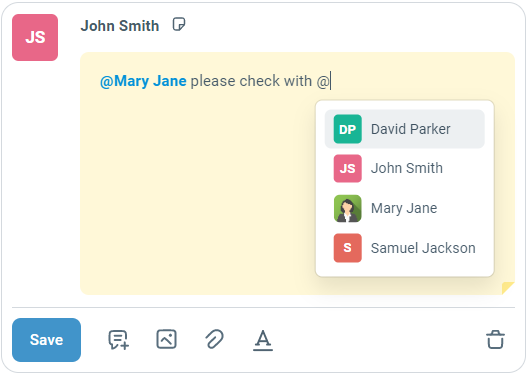
Select the user from the dropdown list and you'll see their name highlighted in blue.
Once the note is saved, all the users mentioned in the note will receive a notification about it. For example, in this case both Mary and David will receive notifications.
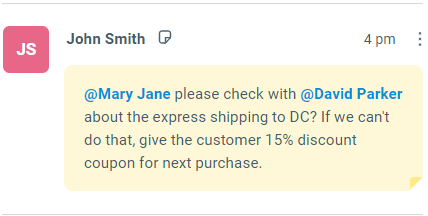
You can also configure automated workflows using Rules to take actions each time a user is mentioned on a ticket.
For example, you can add a label each time the manager is mentioned in a note for approval:
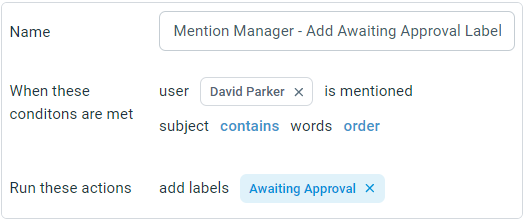
The manager can then create a smart folder based on this label and work down the list of tickets that require his attention. Once he's done with a ticket, he can remove the label to mark the ones that have already been looked at.
