Managing WhatsApp conversations in Enchant
Enchant sends and receive messages through channels. We have a WhatsApp channel turns WhatsApp conversations to tickets in your Enchant inbox.
WhatsApp has multiple services: WhatsApp App, WhatsApp Business App, WhatsApp Business Platform. A phone number can only be on one of those services at any given time. For additional information, read this blog post.
Enchant only works with phone numbers on WhatsApp Business Platform.
The WhatsApp channel works through Twilio.
Step 1 - Provision a phone number through Twilio
Create a Twilio account if you don't already have one already
Provision a phone number through Twilio (you can port an existing number to them also)
Step 2 - Get the number verified for usage via WhatsApp
After you've created a Twilio account and have a phone number, follow the WhatsApp Self Sign-up process described here to connect your number to the WhatsApp Business Platform
You'll need to go through the WhatsApp Business Verification process. Once the WhatsApp Sender is listed in Twilio as "Approved by WhatsApp", then you can proceed to the next step
Step 3 - Connect Enchant to WhatsApp via Twilio
Create a Twilio API key. In Twilio, Account -> API keys & tokens
In Enchant, go to the Settings and click on Channels options from the options under Product section on the sidebar.
This is what it looks like to have an Approved by WhatsApp sender in Enchant:
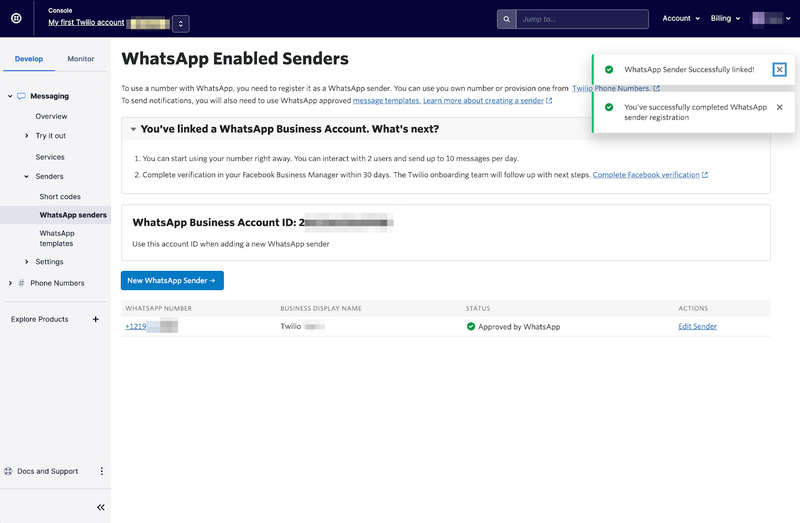
Go to the Settings and click on Channels from the options under Product section of the sidebar.

From the channel page, click on Add a Channel button on the top right and select WhatsApp from the list.
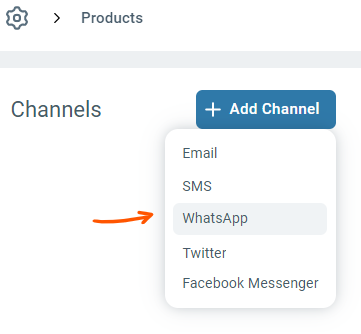
Provide your Twilio Account SID, API Key & API Key Secret and click Next button.
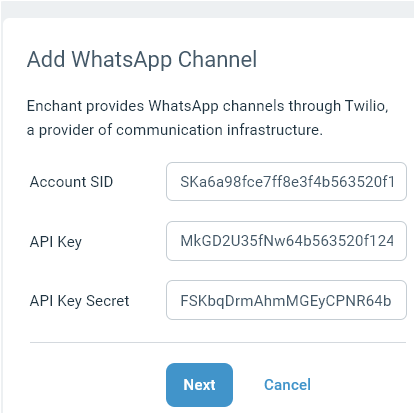
We'll use this information to retrieve a list of phone numbers number from your Twilio account. Select the one you want to use for WhatsApp.
Note: If you don't see the desired number in the dropdown or if the list is too long, you can also manually enter the phone number in field.Select the inbox where you want to route the conversation to and then click Save.
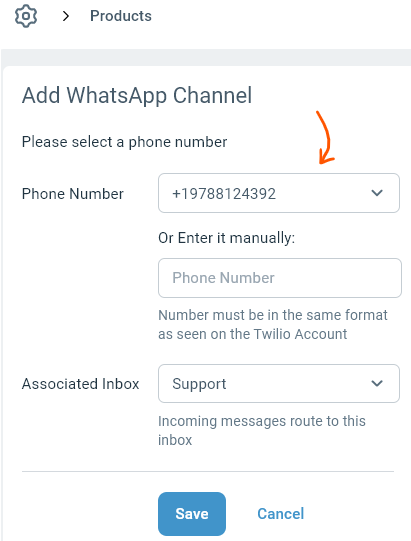
Once connected, incoming WhatsApp messages will come directly to Enchant and your team will be able to respond to them from Enchant.
Can we still use WhatsApp mobile apps or WhatsApp web?
WhatsApp has 3 tiers: Personal, Business and Business API.
A number can only be linked to one of those tier at a time.
Third parties like Enchant can only work with Business API. WhatsApp provides no web or phone interface for Business API - it's 100% driven through the interface provided by Enchant.
So a WhatsApp number managed by Enchant cannot be accessed from WhatsApp mobile apps or WhatsApp web.
Are there any additional costs to use WhatsApp through Business API?
Both Twilio and WhatsApp are charging fees for this, but Enchant is not:
Twilio charges $0.005 per message
WhatsApp/Meta charges $0.0088 per conversation, with first 1000 conversations free. A conversation is defined as a set of messages over a 24 hour period
