Schedule a response to be sent later
Sometimes you find yourself working ahead of schedule at an odd time of the day. Or perhaps your company offers different levels of support to your customers based on their plan. You may want to type up your response and have it scheduled so the system can send it out a bit later.
You can use Schedule Send option from the send menu on the reply box.
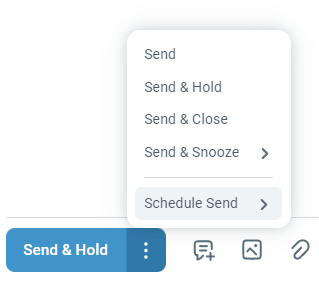
You can select a date & time from the preset options or pick a custom date & time to send the reply at.
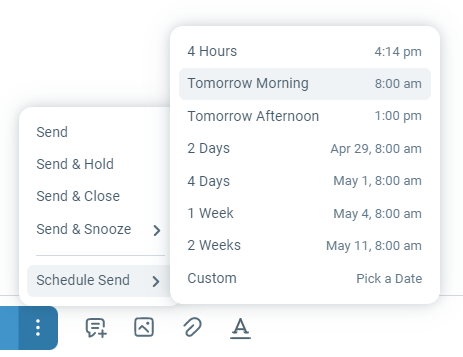
When you schedule a response, the message will look like a regular response with a Scheduled pill beside the sender's name. The timestamp on the message will show the future date and time when the message is going to be sent.
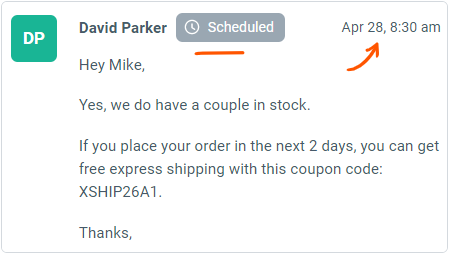
Note that when you schedule a message, any automation rules that look at user replied events will run just like when you send a regular reply. However, the folders that watch how long the customer has waited for a response and performance report metrics (response times/resolution times) will only count this response once it is actually sent to the customer.
You can edit a scheduled message by selecting the Undo Schedule option from the action menu on the right.
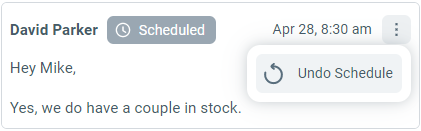
When you undo, the message just becomes a draft again. You can make any changes necessary and then either send it or schedule to send later.
