Using Rules to implement SLAs
Rules are a great tool for automating workflows but also come in handy for implementing custom SLAs.
For example, you can define a rule to:
- Ensure quality of service: 8 hours after a new ticket has been created, if your team hasn't replied, escalate it by assigning to a user or adding an SLA Warning label.
- Prevent forever holds: 14 days after a ticket is put on hold, reopen it.
- Task deadlines: 5 days after the 5Days label is added, if the ticket is still open, add Overdue label.
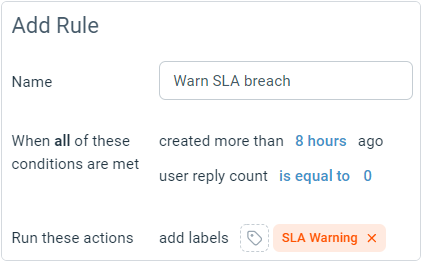
You can combine the power of rules and custom folders to automatically make tickets show up in the relevant queues so that your team can focus on getting work done.
For example, you could have a folder that shows tickets that have SLA Warning label and are not yet closed.
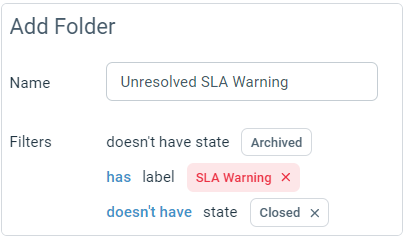
There's even a build-in condition way to implement a workflow based on how long a customer has waited for a response from your team. This counts time from the last reply from the customer which was not followed by a user's response yet.
You can even add more conditions for granular control of how to manage your customer's expectations better. For example, the rule in the screenshot below will run on tickets that has a customer waiting for more than 2 days, with a less than positive last satisfaction rating of "Okay" or "Not Good" and has a "VIP Client" label, and add label "Urgent" and set the state to open.
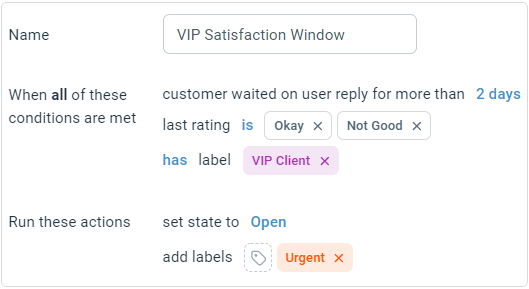
Combine with a folder simple so your team can prioritize these and help the customers. Note how there are separate conditions for each label, this will make sure that the tickets have both labels: "VIP Client" and "Urgent". Also, the folder here is sorted by Wait Time which will show the tickets that have customers waiting for longest first.

