Digging deeper into a ticket
All time values on a ticket, such as when the ticket was last updated or when a reply was added, are shown in user's preferred timezone.
If the activity has occurred recently (i.e. within the last 5 minutes), then the time will be shown relative to the current time. for example, 30 minutes ago or 2 hours ago. If it isn't very recent but still within the last calendar day, then you will see a formatted time value such as 8:45 am . For other cases, a date and time value will be shown like this Nov 30, 5:30 pm.
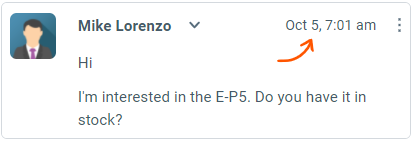
Whenever a relative time value is shown, you can see the actual time by hovering over it. The actual time will be shown in the user's preferred timezone.
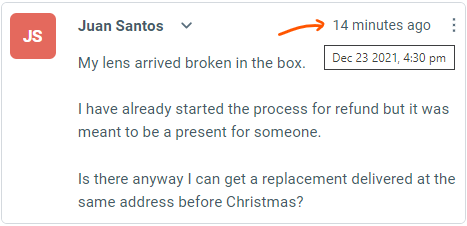
Activity history gives you a complete timeline of a ticket, making it easy to answer questions like: Who assigned this ticket to me? When was it put on Hold?
1 - From the action bar, click the More actions button and select Show Activity
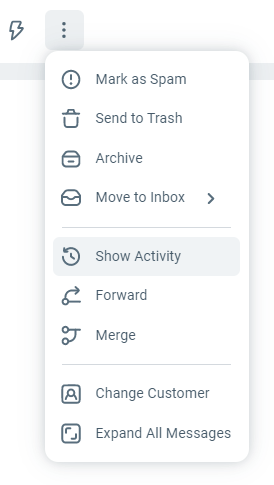
2 - Ticket activity history is inserted into the ticket, in the same order as it occurred so you can clearly see the sequence of events.
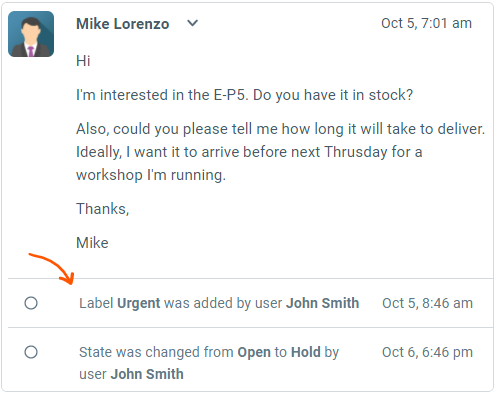
See additional email attributes (From/To/Cc) by clicking the show details button right next to the customer name.
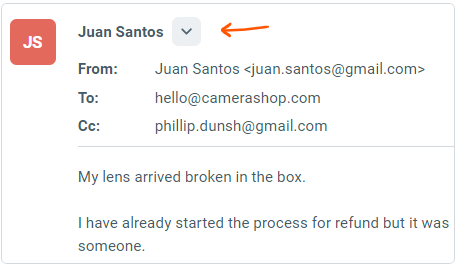
For troubleshooting, you can also retrieve full original email. From the More menu on the top right corner of an inbound message, click See Original Email
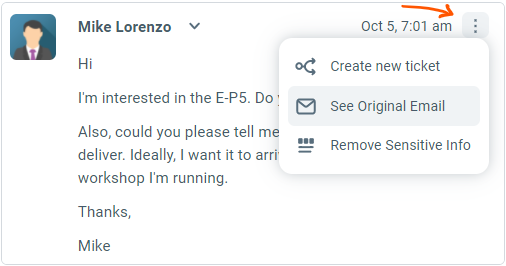
To delete a ticket, use Send to Trash option from the More menu. This will send the ticket to the trash folder where they are automatically deleted by the system after 30 days.
Only an admin can permanently delete trashed tickets from the Trash folder.
When a ticket remains closed for a configurable period of time (defaults to 1 month), it will get archived.
Archived tickets have the following benefits:
Smart folders exclude archived tickets. This keeps them snappy.
Any customer replies to archived tickets will create new tickets. This ensures new requests sent by replying to very old tickets go to new tickets automatically.
All archived tickets are still reachable either by direct links or via search.
