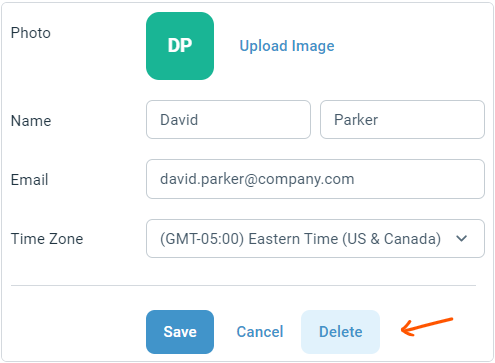Adding & removing users
From the bottom left corner of the screen, click the cog icon on app navigation bar.
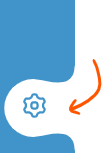
From the sidebar on the left, click on Users option under the Company section:
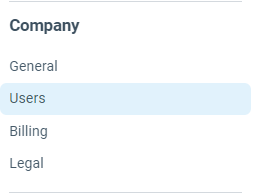
From the top right corner of the page, click Add User:
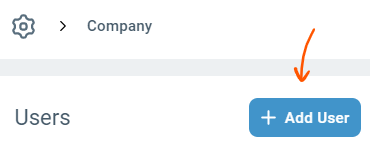
Enter User details such as name, email address, access level and the inboxes they belong to. When done, click save to add the new user.
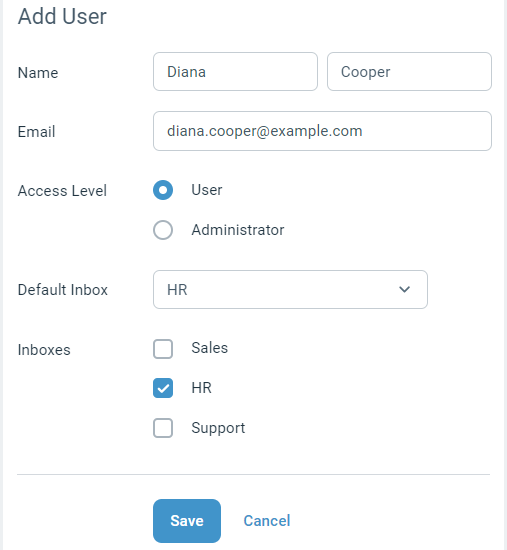
From the user list, click on the user you'd like to remove.

Then click Delete from the bottom of the form