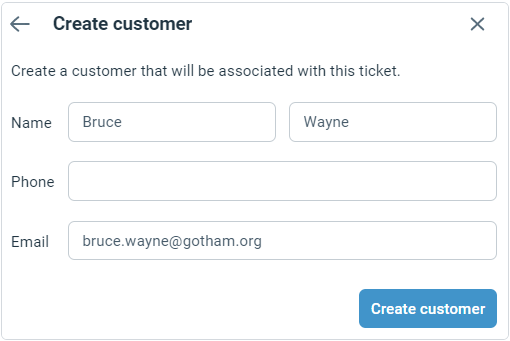Changing the customer on a ticket
There are times when a ticket can get associated with the wrong customer profile. For example, this happens when a customer email is forwarded to your support address by someone within your company that is not an Enchant user.
This can be easily fixed by change the customer on the ticket. You can even create a new customer profile on the fly.
1 - To change the customer, go to the ticket page. Then select the Change Customer option from the More button on the top action bar:
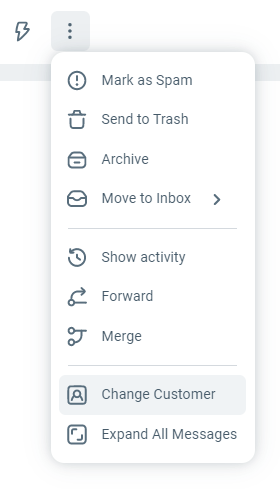
2 - Start entering the name or email address of the customer. The system will automatically display the best matches underneath. Select the customer you'd like to associate the ticket with.
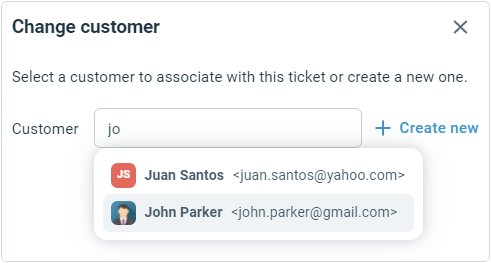
- You'll be shown confirmation window. Once you confirm, the ticket will be associated with the selected customer. The new customer profile on the ticket sidebar will automatically reload.
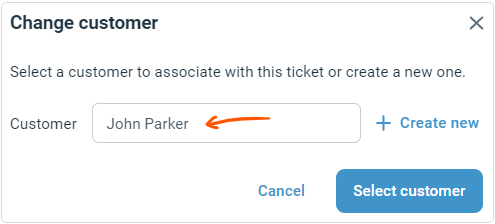
If a profile does not exist for the customer, you can create one on the fly.
1 - Click the Create New option.
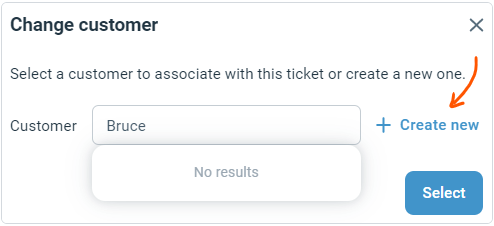
2 - Fill in customer details and click Create Customer.