Managing Facebook Messenger conversations in Enchant
Enchant sends and receive messages through channels. We have a Facebook Messenger channel that connects a Facebook Page to Enchant. It turns Facebook Messenger conversations to tickets in your Enchant inbox.
The Facebook Messenger channel is pretty easy to connect. Go to the Settings and click on the Channels option from the options under Product section of the sidebar.
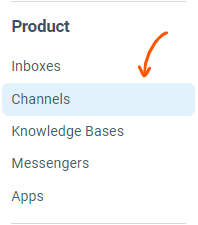
From the channel page, click on Add a Channel button on the top right and select Facebook Messenger from the list.
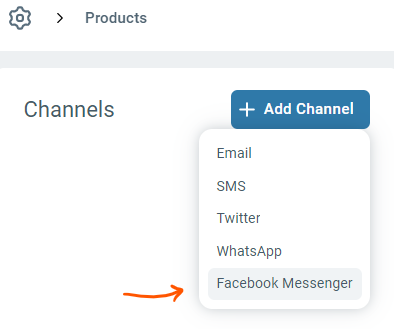
This will send you off to Facebook to authorize access for a specific Facebook Page. Note that you need to be logged in to Facebook as one of the admins of the Facebook Page. Click Continue with Facebook.
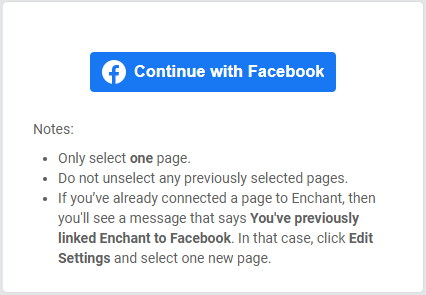
You will see a list of pages on the next screen. Select one page only and click Next.
Please note that all requested permissions must be turned on for Enchant app to work properly.
Click Done to complete the authorization.
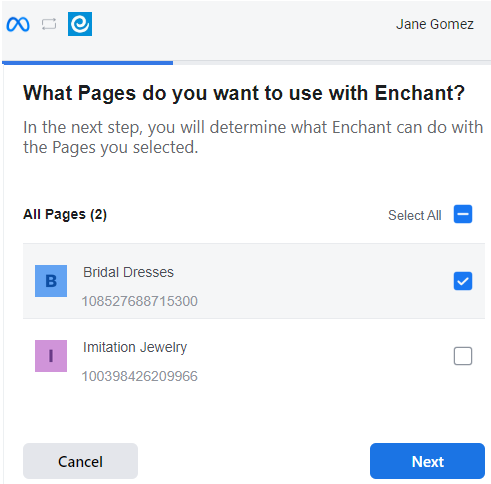
You should end up back into Enchant with a dropdown that should have the selected page in it.
Select the page and select the inbox that you want to route new messages to. Click Save.
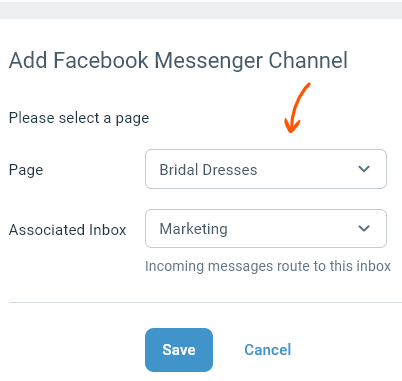
At that point, we will have authorization to send/receive messages through Facebook Messenger. We will also kick off a job that will retrieve the last 24 hours of incoming messages.
Once connected, you can do a quick test by sending your page a message from Facebook and responding to it from Enchant.
Each Facebook Messenger channel in Enchant can connect to one Facebook Page. To connect multiple Facebook Pages, you can create multiple Facebook Messenger channels in Enchant.
However, when you click the Continue with Facebook button after connecting the first Facebook Page, you will see a slightly different screen:
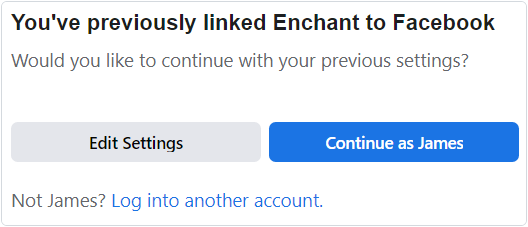
Click Edit Settings on this screen. Then, you'll get to a page selector similar to what you saw the for the first page you connected to Enchant.
On this page selector, select exactly one additional page and click Next. Then follow the same process as described above to add a Facebook Messenger channel.
Note: When you're in the Facebook page selector, DO NOT UNCHECK EXISTING CHECKED PAGES. That will remove our access to those pages and possibly break other channels.
How fast do messages come in from Facebook Messenger?
Facebook has a direct connection to Enchant and we receive a new message notification within a few seconds.
Will messages sent from Enchant be visible from Meta Business Suite?
Yes, all messages sent from Enchant will be visible within Meta's own interfaces.
Can some team members respond directly from Meta Business Suite?
At this point, Enchant is not synchronizing outbound messages sent directly from Meta interfaces. Once connected, we assume your team is using Enchant to respond to messages.
