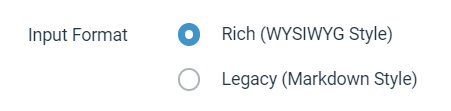Input Formatting Options (Rich WYSIWYG vs Legacy Markdown)
Enchant supports two input formatting options throughout the product:
Rich (WYSIWYG style) - what you see is what you get
Legacy (Markdown style) - a modified form of markdown
Both formatting options support the following:
bold and italic text
plain links and named links
inline images (via URL or via attachment)
code blocks
quoted text blocks
Note: there's no control over font size or color. There's also no control over alignment (left/right/justified). Availability of inline images depends on specific usage in the product.
This is the default option available for all customers. It works on a what-you-see-is-what-you-get model.
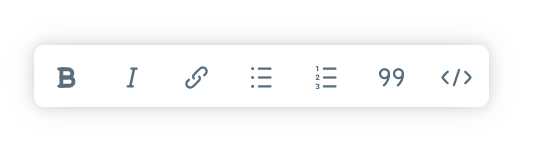
Rich input formatting supports common keyboard shortcuts:
CTRL+BorCMD+Bfor boldCTRL+IorCMD+Ifor italic
It also supports some automatic markdown-like keyboard helpers:
**: when ** is typed around a word, to bold the word (eg: **word**)_: when _ is typed around a word, to italic the word (eg: _word_)>: to start a quoted text block```: on a line by itself, to start a code block`: when typed around a word, for an inline code block (eg: `word`)
Rich input formatting requires a modern browser. However, for scenarios where rich input formatting is not working properly, Legacy input formatting is available as a fallback.
Legacy input formatting provides much of the same functionality, but you will see formatting codes while typing. And you will need to click a Preview button to actually see what the final output will look like.
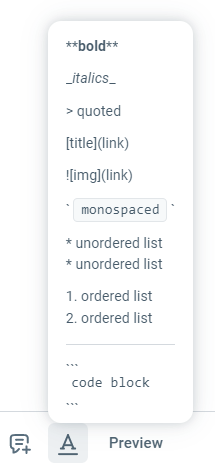
A team can have a mixture of some users on Rich input formatting and some users on Legacy input formatting.
To switch between formats, head to your user preferences, where you'll find this setting: