Export Report Data
When you need raw data to do more deeper analysis or just share the report metrics with a colleague outside your team, you can use the export feature to extract the data.
From the left navigation bar, click the chart icon to go the Reports page.
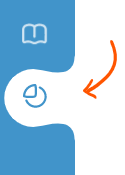
From the left sidebar, select the type of report:
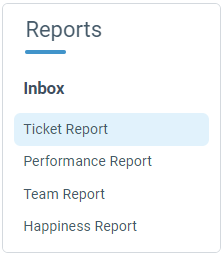
Select the reporting period using the Date Range button from the top action bar, and add any filters if you need to.
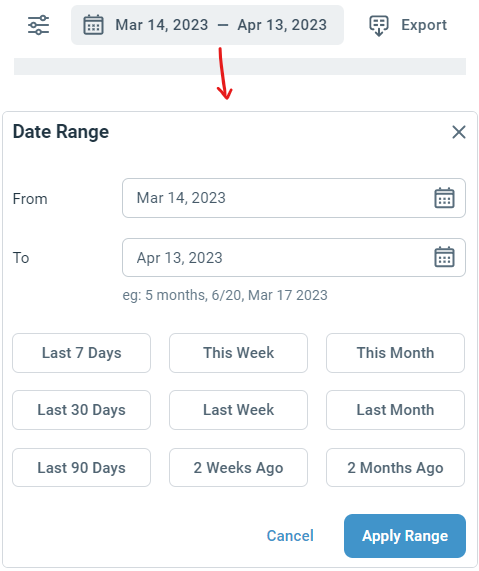
Once you have selected all the filters and the desired date range, click on the Export button on the top action bar.

Select the format (CSV or Excel) of the exported file and click export.
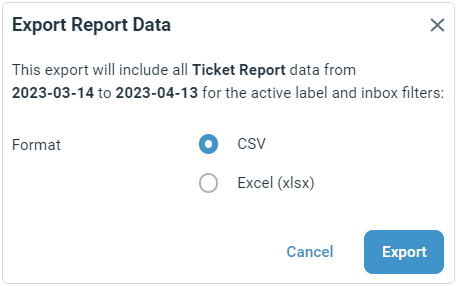
The export file can take sometime to generate. Once it is done, an email is sent to the user who generated the export (on their User Profile's email address) with a link to download the file.
