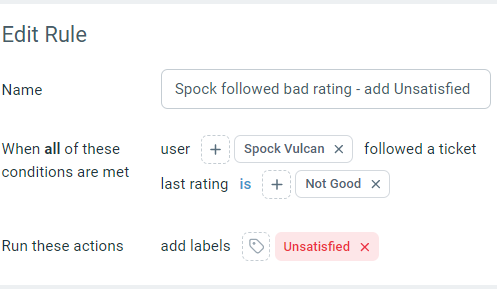Following a ticket
When you want to subscribe to important changes to a ticket that is not directly assigned to you, you can follow the ticket. As long as you're following a ticket, you will receive notifications whenever any of the following occurs on the ticket:
a customer replies
a user replies
a user add a private note
This can be useful when you are a manager who needs to monitor a new trainee's tickets or to keep an eye on communications with a VIP customer.
Go to the ticket page by clicking on the ticket from the ticket listing in a folder or search results.
Click on the more button from the top action bar.
Choose the Follow option from the dropdown.
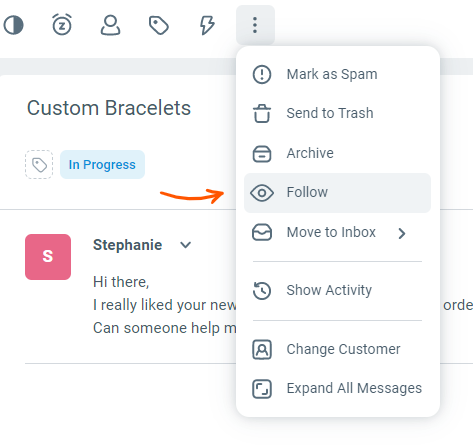
When you are following a ticket, an eye icon will show as an indicator near the top right corner of the ticket attribute bar.
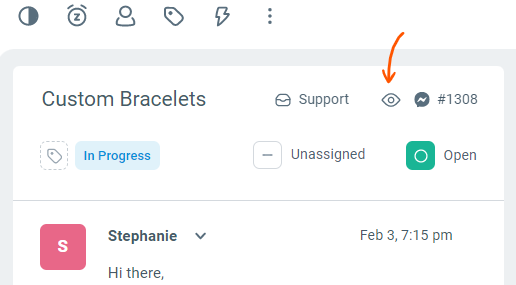
Go to the ticket page by clicking on the ticket from the ticket listing in a folder or search results.
Click on the more button from the top action bar.
Choose the Unfollow option from the dropdown.
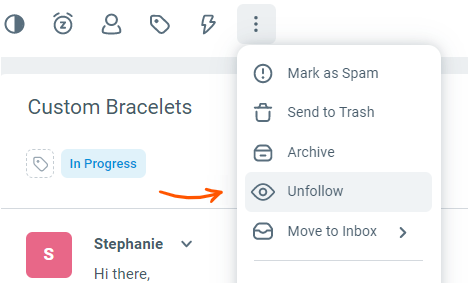
You can see the tickets you are following by creating a smart folder using the "is followed by condition". You can even create a personalized My Follows folder for each user by selecting "Signed-in User" in the condition.
The folder can be further customized for a specific inbox or any other conditions available in smart folder settings.
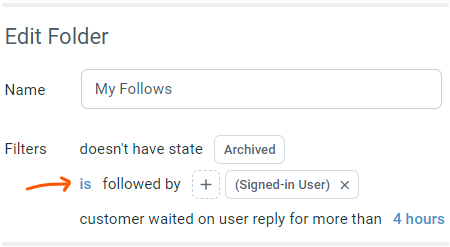
The following actions to manage ticket followers are also available in Macros to help you get more done with less clicks:
add user to ticket followers
remove user from ticket followers
remove all ticket followers
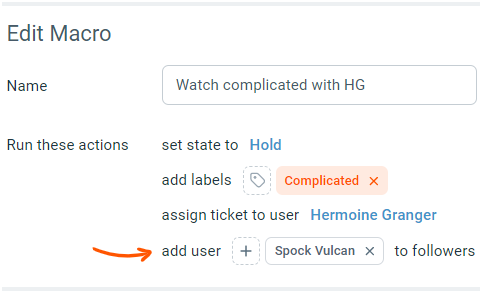
You can also configure automated workflows using Rules to:
trigger the automation each time a user follows a ticket using condition: user followed a ticket
general condition to check if a specific user is currently following a ticket: is followed by specific user
manage ticket followers as a reaction to other events using actions: add/remove user from followers
For example, you can add a label each time a manager follows a ticket so you can use that label in reporting for analysis: