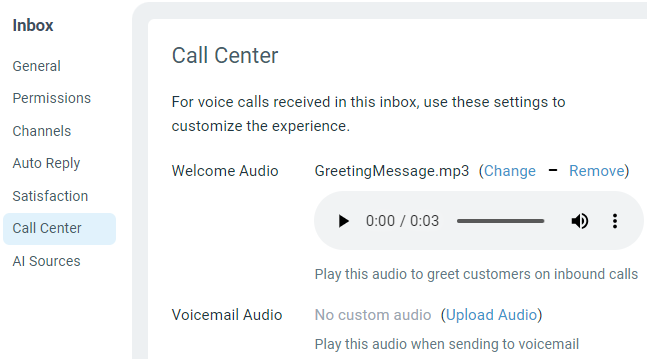Managing phone calls in Enchant
Enchant makes and receives calls through channels. A call channel converts incoming and outgoing calls to tickets in your Enchant inbox.
The call channel works through Twilio:
Create a Twilio account if you don't already have one already
Provision a call capable phone number through Twilio (you can port an existing number to them also)
Create a Twilio API key. In Twilio, Account -> API keys & tokens
In Enchant, go to the Settings and click on Channels options from the options under Product section on the sidebar.
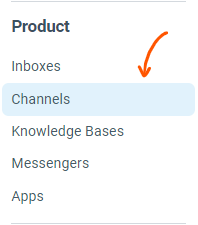
From the channel page, click on Add a Channel button on the top right and select Call from the list.
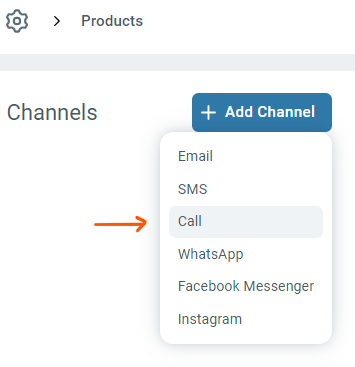
Provide your Twilio Account SID, API Key & API Key Secret and click Next button.
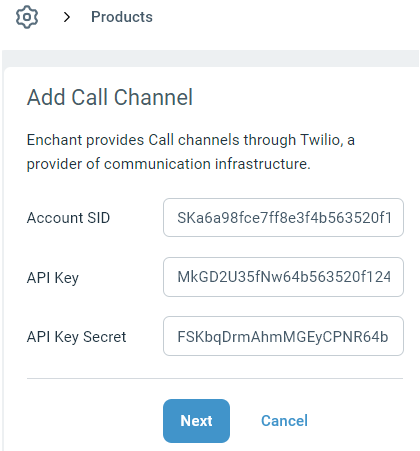
We'll use this information to retrieve a list of phone numbers number from your Twilio account. Select the one you want to use for calls.
Note: If you don't see the desired number in the dropdown or if the list is too long, you can also manually enter the phone number in field.Select the inbox where you want to route the calls to and then click Save.
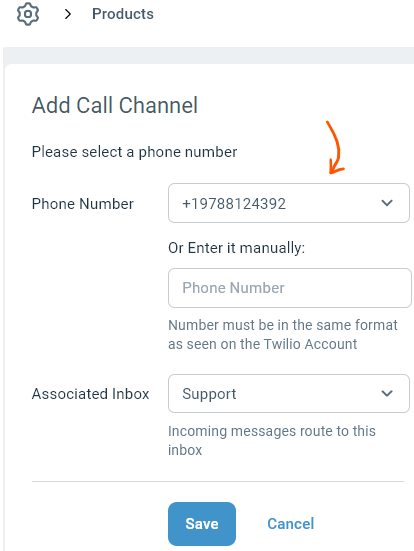
Once connected, incoming calls will come directly to Enchant and your team will be able to answer them from Enchant.
In Call Center settings of an inbox, you can configure two types of audio messages:
Welcome Audio: A message played to the customer right after the call is picked up by Enchant, as they enter the call queue.
Voicemail Audio: A message played to the customer right before recording the voicemail.
The files must be provided in MP3 or WAV format.