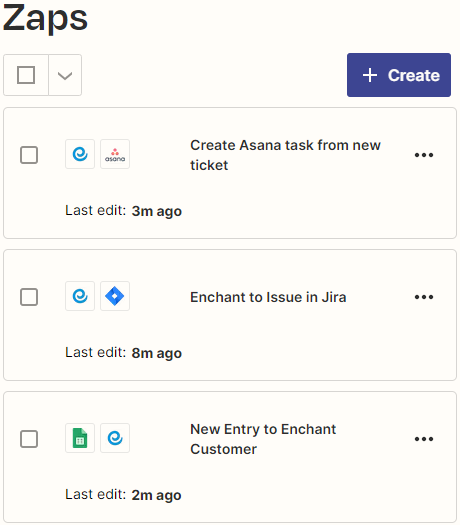Integrating Enchant with Zapier
To integrate with Zapier, go to this link and click the Accept Invite & Build a Zap button.
Once you accept the invitation, you can start by clicking Create a Zap.
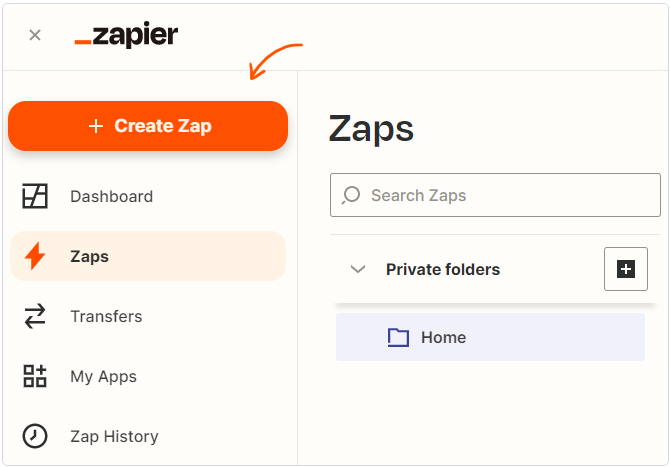
You can search for "enchant" and select Enchant app from the dropdown in a trigger or action part of the Zap.
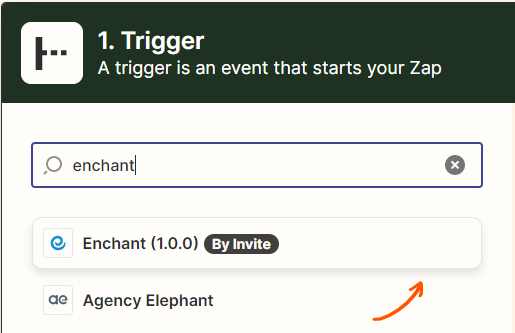
When you create the first zap using Enchant, you will be guided to connect your Enchant account to Zapier.
Enter you account name as you see in the browser URL that shows when you're logged into Enchant.
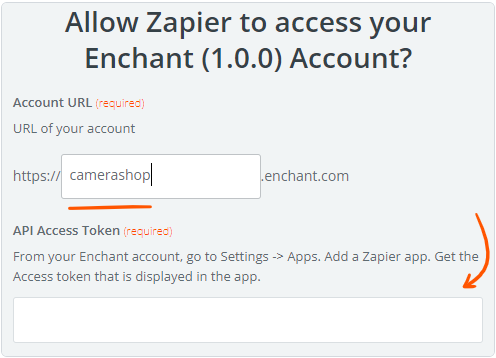
Next, you will need to get the API Access Token from Enchant.
Log into the Enchant app in another tab. Go to Settings -> Apps in Enchant and Click the Add New App button on the top right.

Select Zapier from the app listing page.
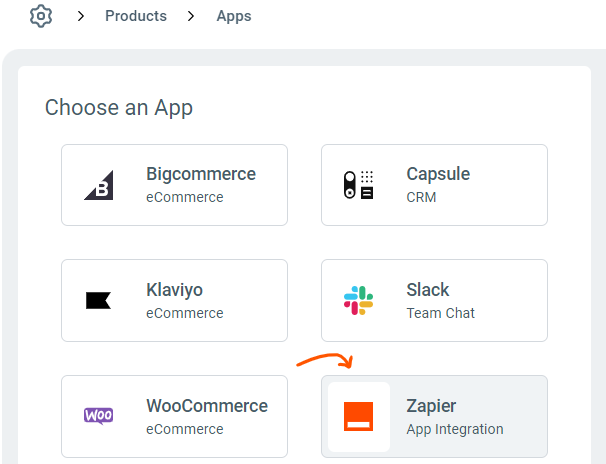
Click Install Now on the top right corner of the page to install the app.
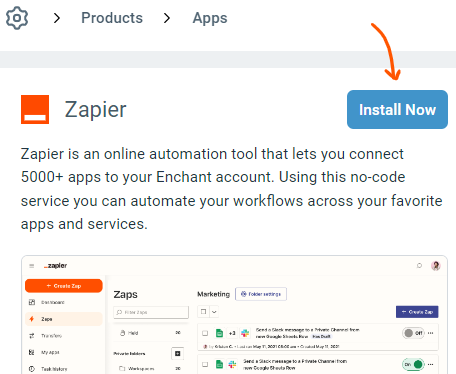
Give the Zapier app a name and click save.
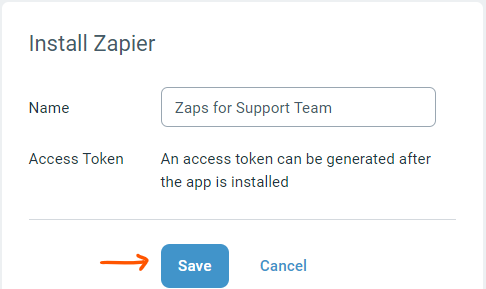
Once the app is saved, you will be provided an API Access token.
If you are re-connecting an existing Zapier app, you can regenerate a new API access token. When a new token is generated all previous tokens will stop working. You will need to update all Zapier connections that were using the old token to the use the new one instead.
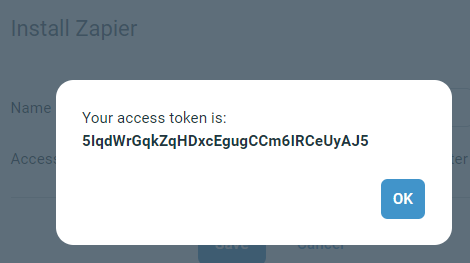
Copy and paste this API token into Zapier connection window.
Click Continue button.
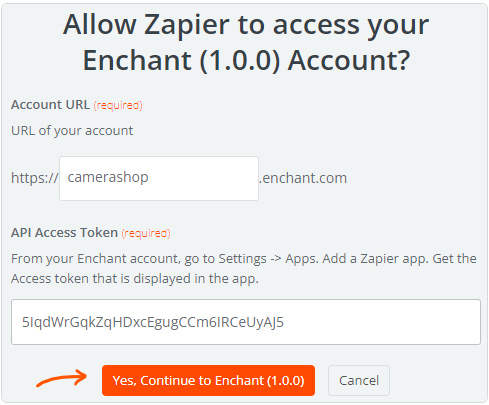
Once connected, you can continue adding Zaps to do one of these actions:
Create a ticket in Enchant based on a trigger from another app
Create a customer in Enchant when something happens in another service
Perform an action in another app when a ticket is created in Enchant