User Profile Settings
You can access your user profile settings by selecting Profile options from the top right user menu.
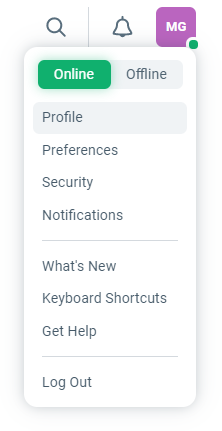
Profile image is used as avatar inside Enchant interface. Each user account gets an auto-generated avatar. You can personalize it by uploading an image using the Upload Image button to the right of the avatar.
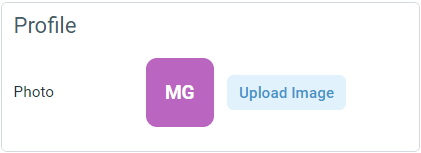
To remove an custom image and go back to the auto generated avatar, hover on the avatar and click on the trash icon on the bottom of the picture.
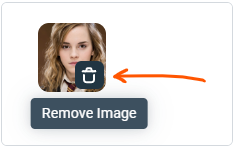
In addition, you can also change the following settings from the profile page:
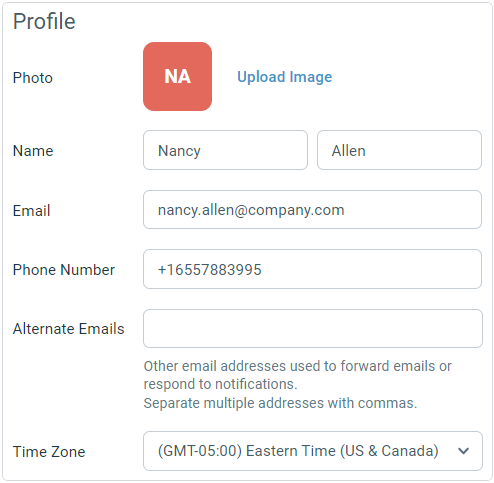
User Name: This is the name used in the interface, for example, you team mates will see this when assigning a ticket to you. It is also used to fill out email signature placeholders like {{user.first_name}} and as the customer visible name in Enchant messenger during chats.
User Email: This is the email you use to log into your Enchant account. All email notifications are also sent to this email address. To change your email notification preferences, follow intructions here. If you forward an email from the customer into Enchant from this email address, Enchant is able to detect the customer contact and create the ticket with the right customer.
Phone Number: Use this number to route phone calls when user preference is set to using an external device.
Alternate Emails: You can also specify alternate email addresses from which you forward emails into Enchant or respond to email notifications.
Timezone: This is your preferred time zone in which all ticket and ticket activity timestamps are shown in.
