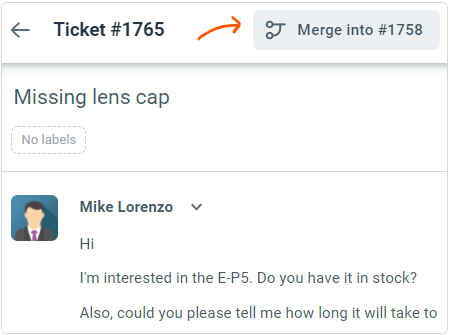Merging tickets from the same customer
When a customer sends the same request through multiple channels (for example through a contact form and then again through email), it will result in multiple tickets being created for the same issue. To keep things sane, these can be merged together!
You can access merge option from the More menu on the top action bar:
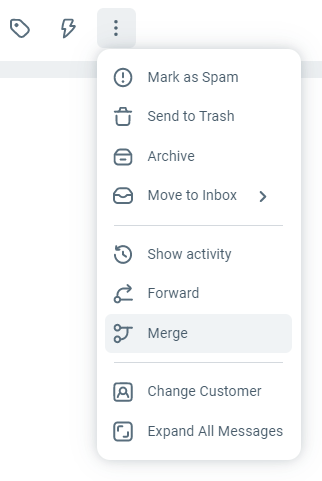
The merge selection screen automatically loads all active tickets (not archived) from the same customer. You can select the appropriate ticket to merge into from the list by simply clicking on it.
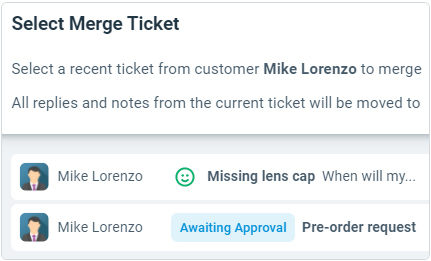
Although, we recommend against doing this, in some cases, you may want to merge tickets from different customers.
To do this, you can click on the link search for ticket number in the description. This will show an input box where you can search for a ticket by the ticket number. Type in the number and press enter, the ticket will be shown in the search results.
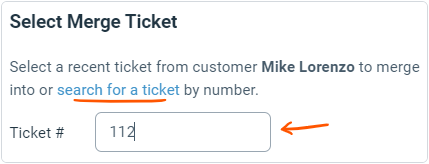
Once, the target ticket is selected, you will be taken to a confirmation screen to complete the merge process.
This will help you visualize how the tickets are being merged. When a ticket is merged into another, all replies and notes from the original are copied over. Finally, the original ticket is archived. This action cannot be undone.
A system-generated note is added to the destination ticket describing the merge with a link back to the original ticket. You can also add additional information to this note such as the reason for merge etc.
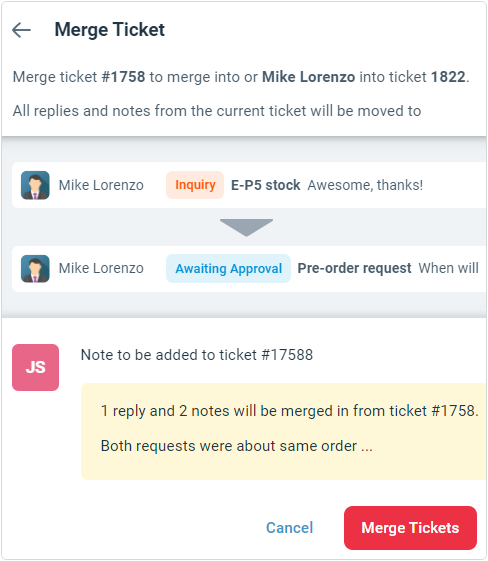
If you are already on the destination ticket page that want you to merge another ticket into. You can do so by going to customer history (from customer profile in sidebar) and selecting a source ticket.
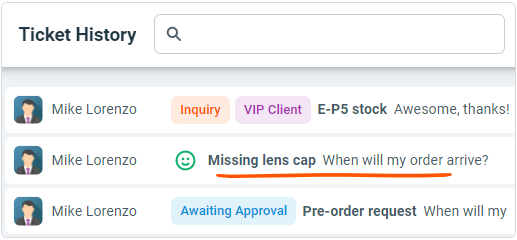
The source ticket will be loaded right in the the same window and then you can click the Merge button on top right corner of the screen.